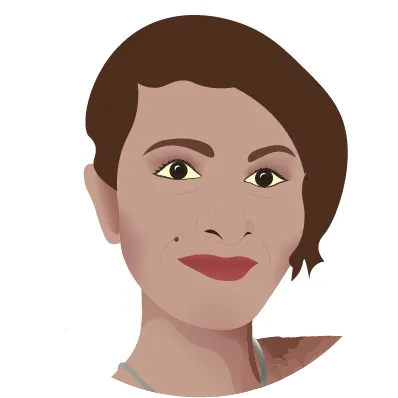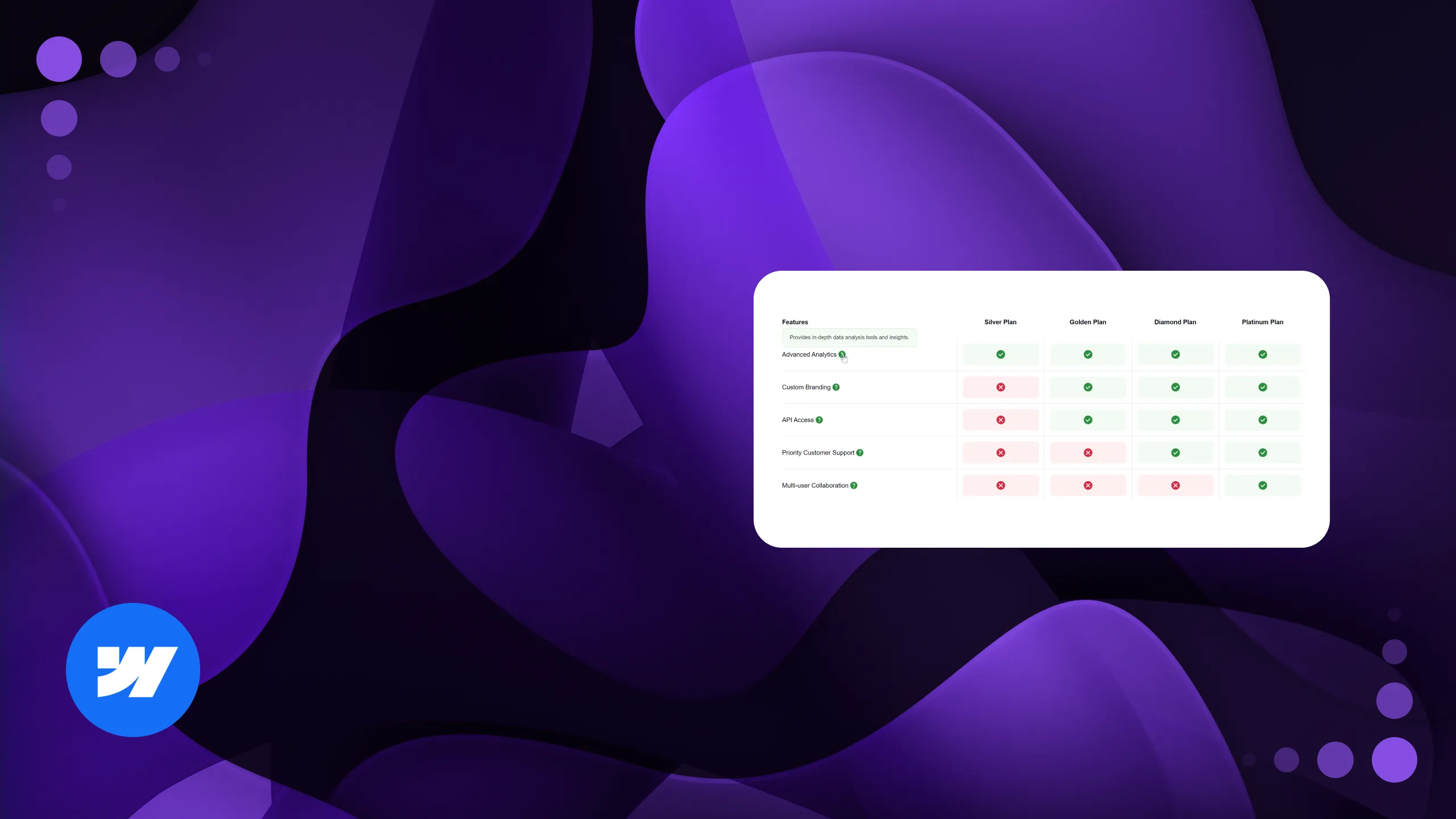
Creating Tooltips in Webflow with Minimal CSS
01 November 2024
In this tutorial, I’ll walk you through how to create tooltips in Webflow using a simple HTML structure and minimal CSS. This method allows you to easily replicate tooltips across different projects with just a few settings. The added images will help you understand the project structure.
Table of Contents
Step 1: Set Up the HTML Structure
Tooltip Container: Create a
divelement and give it a class oftooltip. This container will hold both the icon and the tooltip text.Tooltip Icon: Inside the
tooltipcontainer, add an element that will serve as the icon or hover trigger.Tooltip Text: Next to the icon, add another
divand give it the classtooltiptext-w hide. This will hold the tooltip text and remain hidden by default.
HTML Structure:
<div class="tooltip">
<div class="icon"><!-- Icon or image goes here --></div>
<div class="tooltiptext-w hide">Your tooltip text here</div>
</div>
Step 2: Add the CSS
This CSS will control the visibility and transition effect for the tooltip text:
.tooltip .tooltiptext-w.hide {
visibility: hidden;
transition: opacity 700ms;
opacity: 0;
}
.tooltip:hover .tooltiptext-w {
visibility: visible;
opacity: 1;
}
Explanation
Initial State: The
.hideclass keeps the tooltip text hidden by default withvisibility: hiddenandopacity: 0.Transition: A transition of
700msis applied toopacityfor a smooth fade-in effect.Hover Effect: When you hover over
.tooltip, the.tooltiptext-wbecomes visible and fades in withopacity: 1.
Final Thoughts
This approach makes it easy to create and customize tooltips in Webflow. By setting up this structure, you can reuse the tooltip with minimal effort in any project.
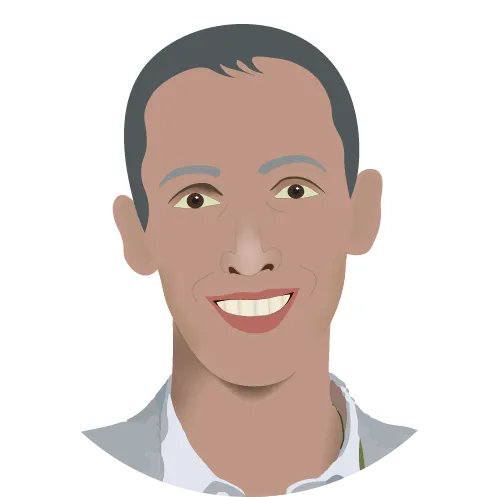
Viktor Gazsi
Related articles
Let's bring your vision to life!
Elevate your digital presence with our expert web design and development services.
Get Started